Test Your Skills 4
Test Your Skills
Trapped Space
Trapped space can be a hard concept to wrap your mind around, so in this challenge you’ll have a chance to sharpen your skill in finding and fixing trapped space.
Trapped Space Analogy
Let’s start by looking at an analogy. Here’s a photo of a beautiful bouquet of flowers held by a bride, but what do your eyes zero in on almost instantly? If you’re like me you immediately notice the spot on the skirt of her wedding dress.
You’re pretty sure the spot shouldn’t be there. It’s really odd. Your eyes run over the rest of the dress and the flowers noting how pretty everything is, but your eye keeps bouncing back to the spot, even as you try to dismiss it.
You might even say to yourself, “Her dress would look a lot better without that spot.”
Source of Trapped Space
Trapped space on a scrapbook page is like that spot. It’s an illogical break between two things that should go together (lack of Proximity) or it’s a pocket of space that’s isolated from the rest of the space on your page (illogical White Space).
Let’s look at some examples of trapped space.

Trapped Space #1
Find the trapped space.
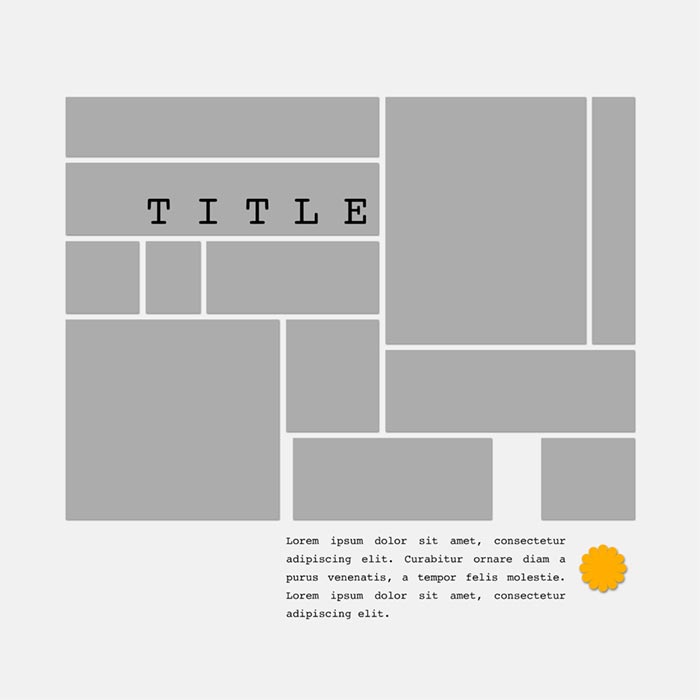
SHOW THE ANSWER
The red rectangular outline shows the trapped space (illogical pocket of white space). The pocket doesn’t have to be bordered on all sides, but it’s usually bordered by at least three sides.
The question mark shows a space that isn’t very big, but it’s illogical. All the other pieces of the grid are equally spaced except for this space and the trapped space.
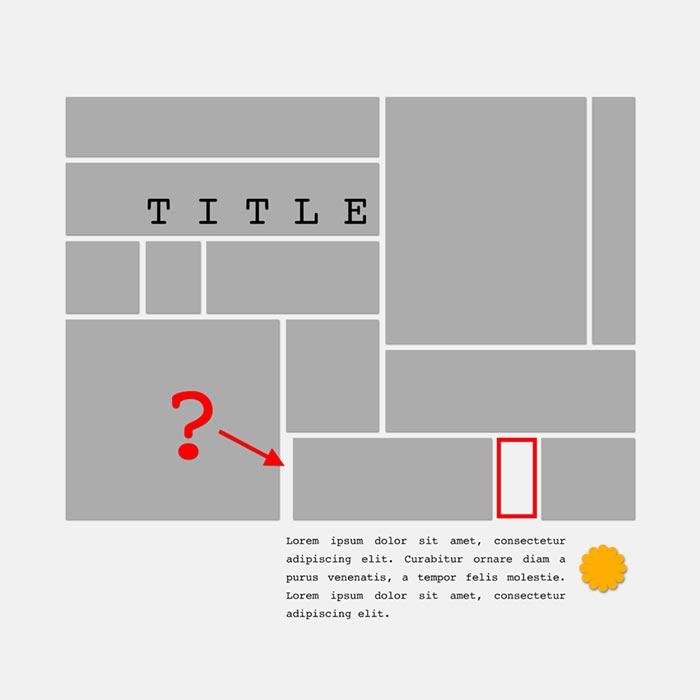
One way to removed trapped space is to resize the images surrounding it. You can resize a photo, a mat, a block of journaling, or an element to fill in the space appropriately.
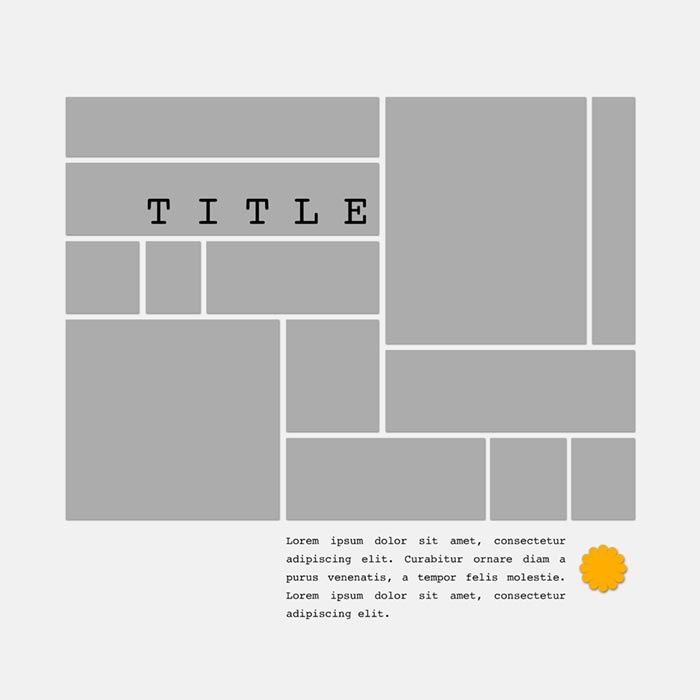
Trapped Space #2
Find the trapped space.
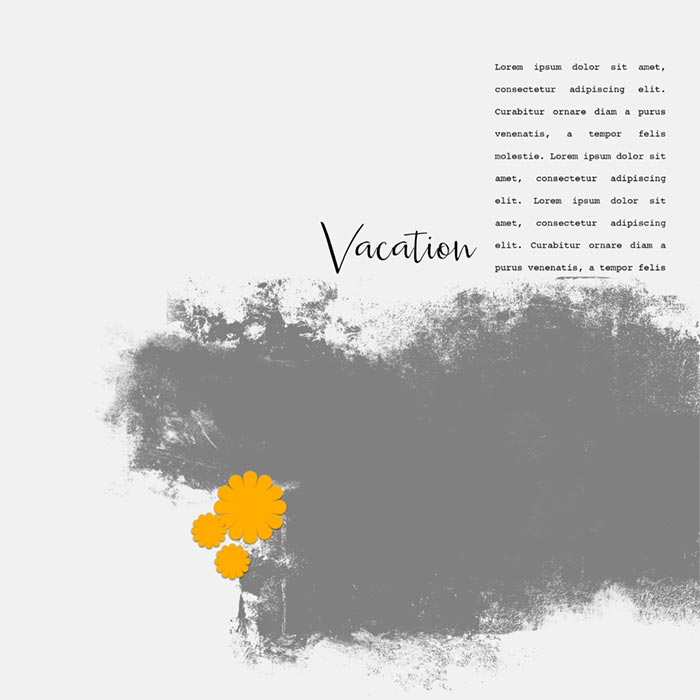
SHOW THE ANSWER
The red oval outline shows the trapped space on this page. The shape of the title doesn’t fit down into the hollow created by the mask at that particular spot.
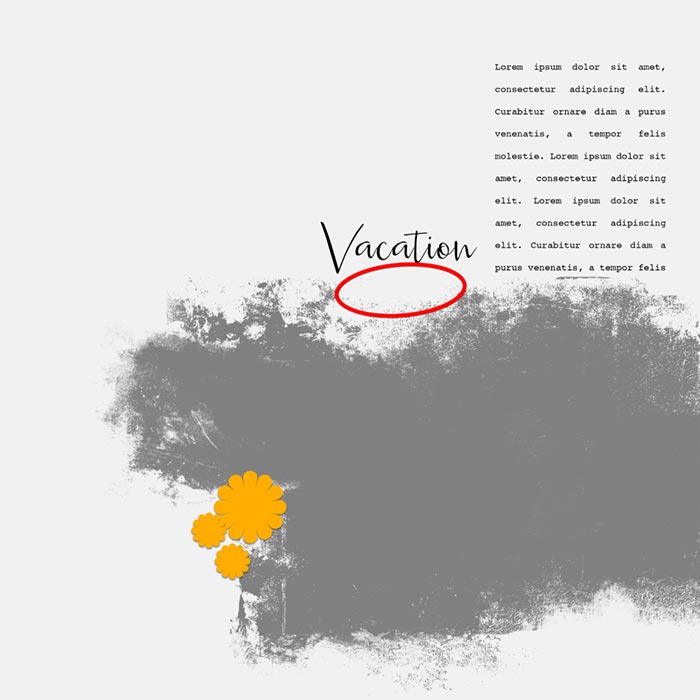
We could add to the mask to fill in that area, but another way to remove trapped space is to move the object that’s creating it, in this case the title.
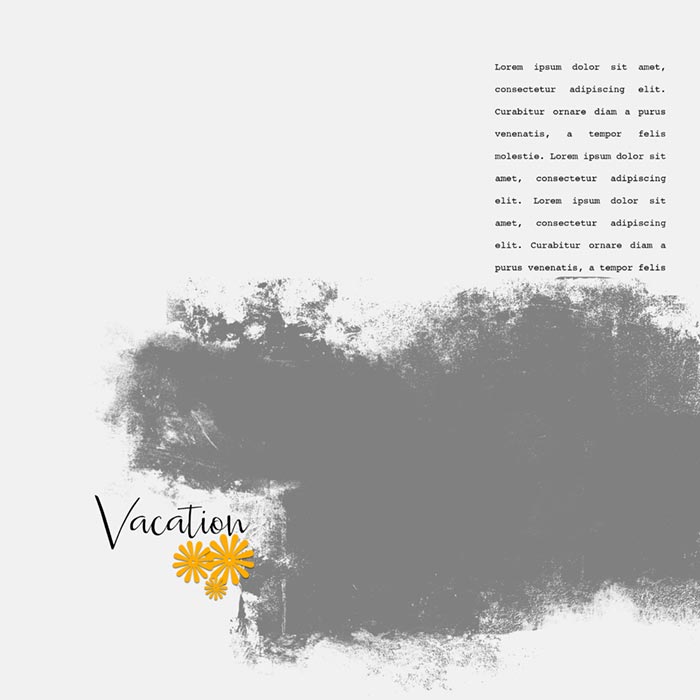
Trapped Space #3
Find the trapped space.

Show the Answer
The red oval outline shows the trapped space on this page. The shape of the title contributes slightly to the problem, but the biggest issue is the lack of Proximity to the journaling.

When you snuggle the title up to the journaling it removes the problem. I also changed the font and rearranged the elements.
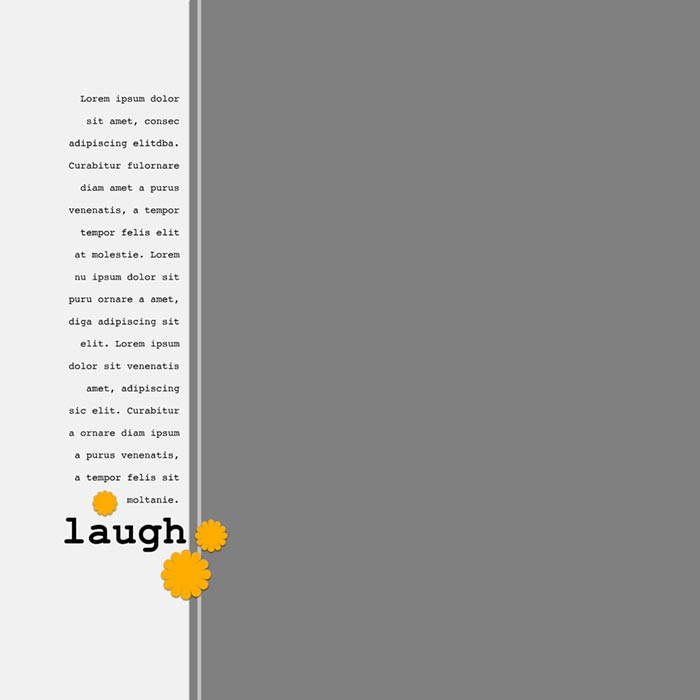
Trapped Space #4
Find the trapped space.
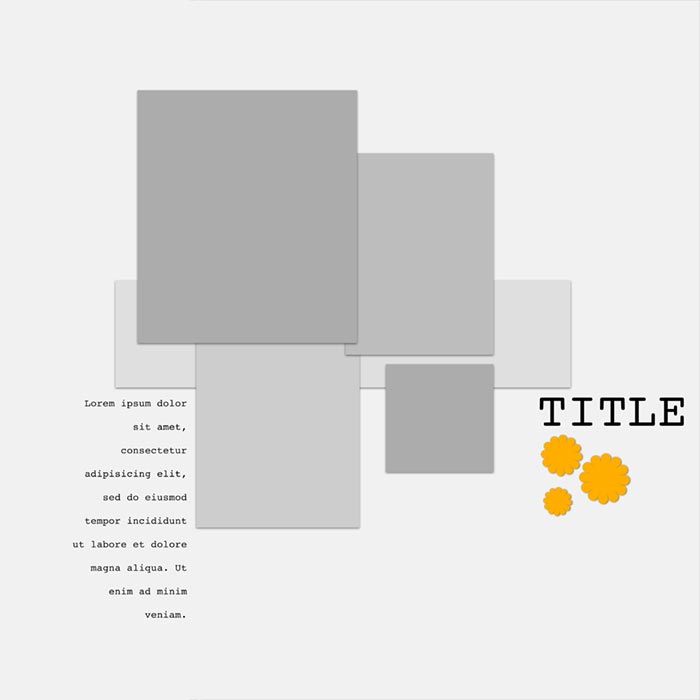
Show the Answer
The red outlines show the trapped space on this page. The arrow also points to a space that is questionable. It may not be the best placement of the elements, since it creates a semi-isolated space.
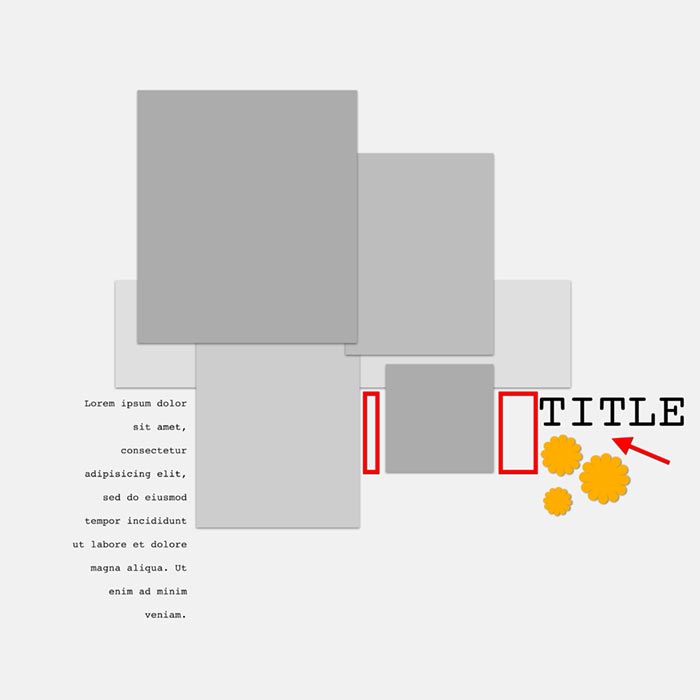
To fix trapped space you can move and/or relocate the item(s) that are causing the problem.
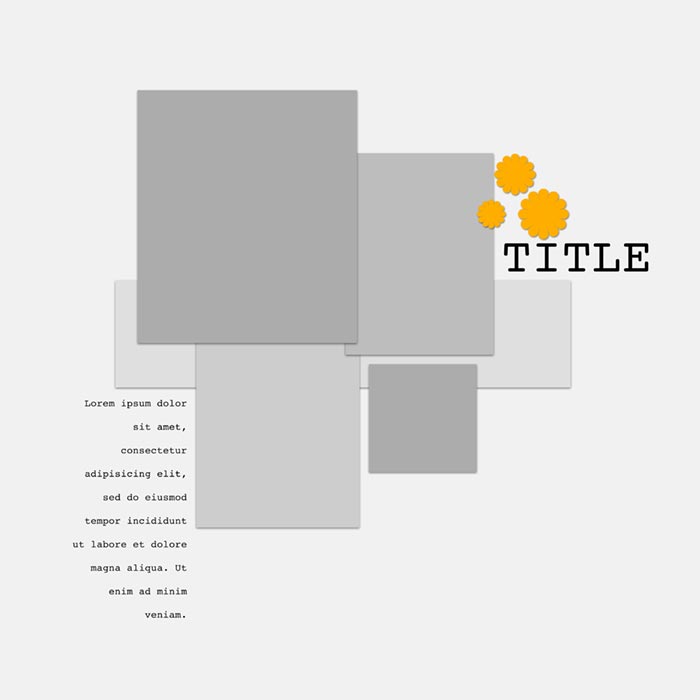
TRAPPED SPACE #5
Find the trapped space.
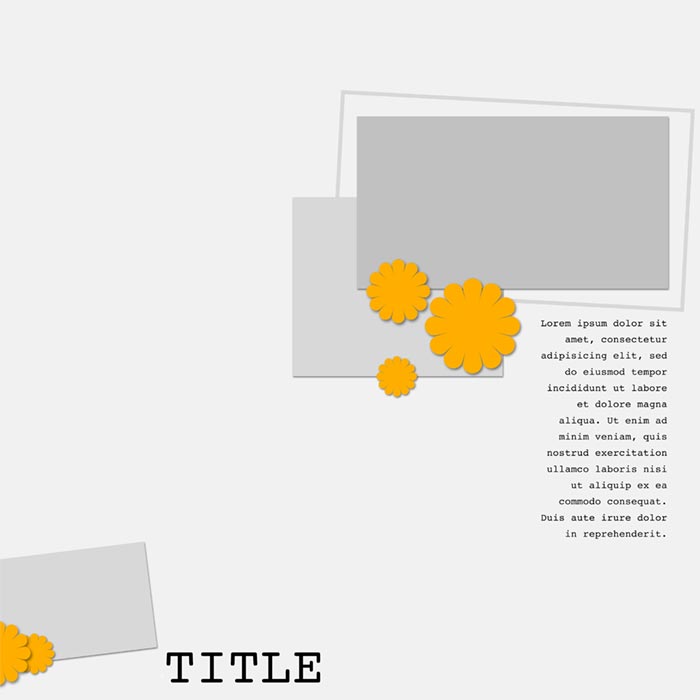
Show the Answer
The red outline shows the trapped space on this page.
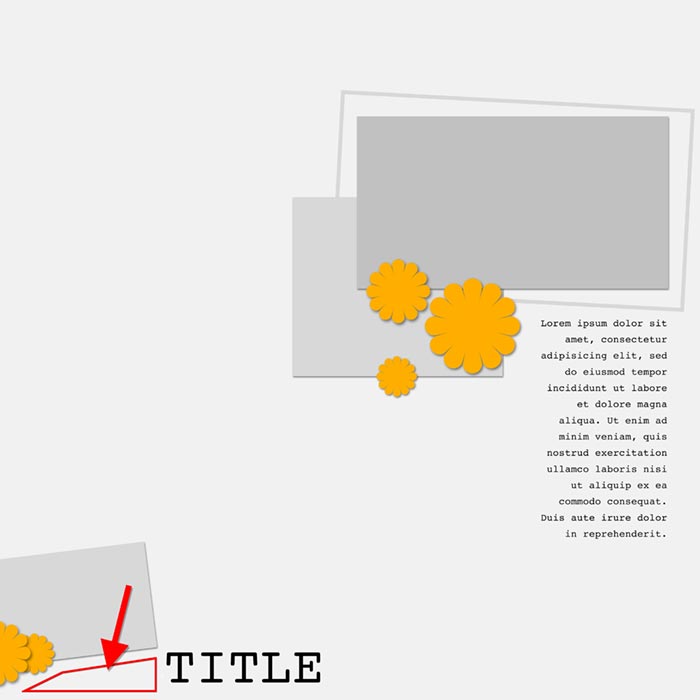
To fix it we can simply move the title up a little bit, which opens up the area below the photo so it can connect with the rest of the white space on this page. The space no longer draws attention to itself.
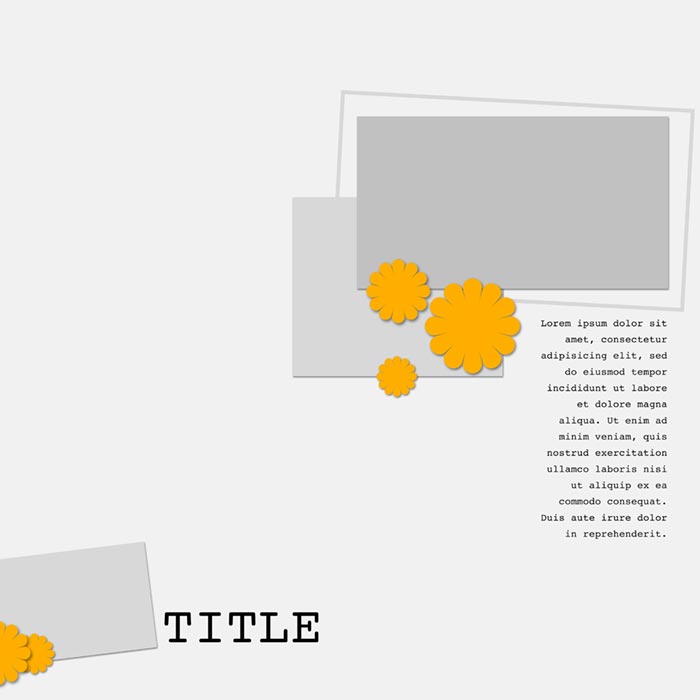
Another option is to move the title to an entirely different location.
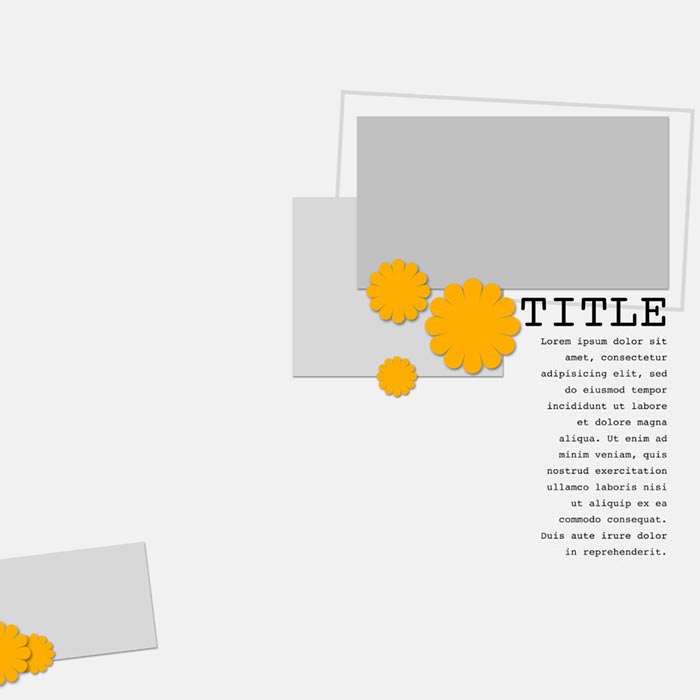
TRAPPED SPACE SOLUTIONS
Before we talk about various solutions to trapped space, see if you can identify the trapped space in this image.
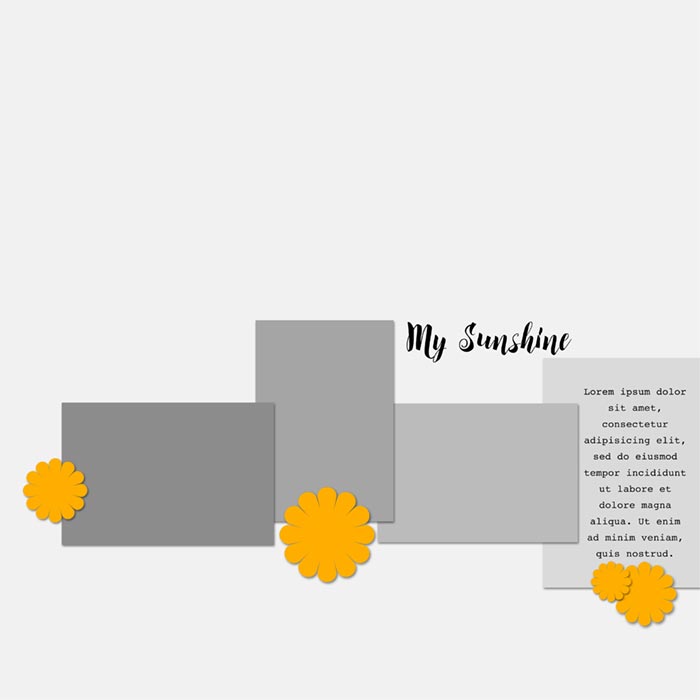
Show the Answer
By now I’m sure you guessed very quickly the location of the trapped space shown by the red outline.
It really isn’t hard to remove trapped space, so let’s look at several ways you could do that on this particular page.
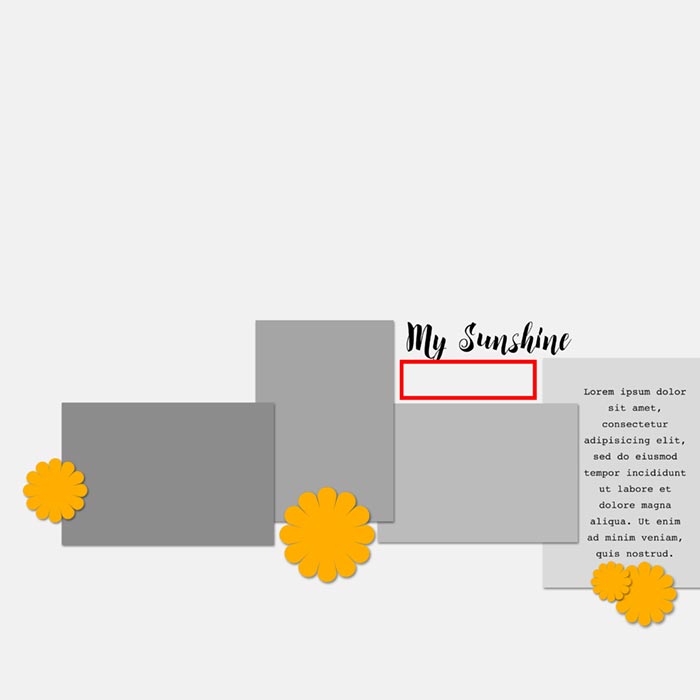
You can fill the space with elements.
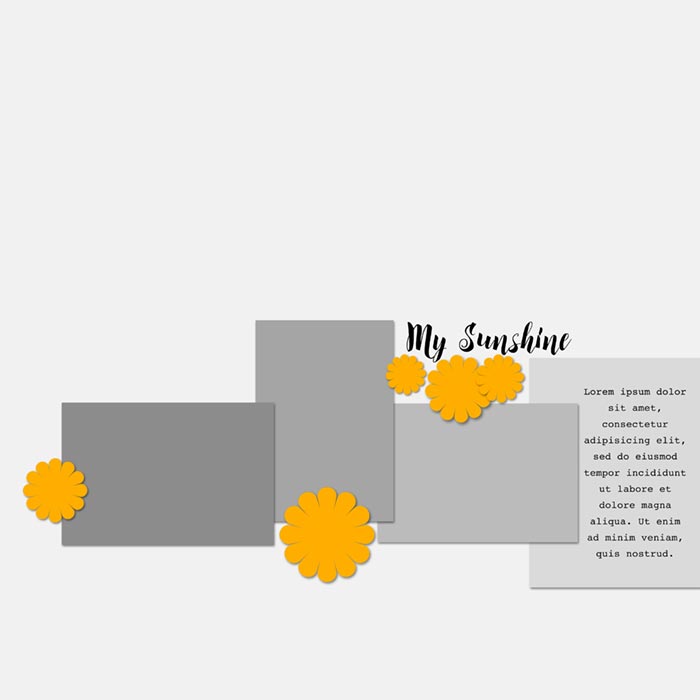
You can resize the object or objects that are causing the trapped space. In this case I made the title smaller so I could move it closer to the design, eliminating the space altogether.
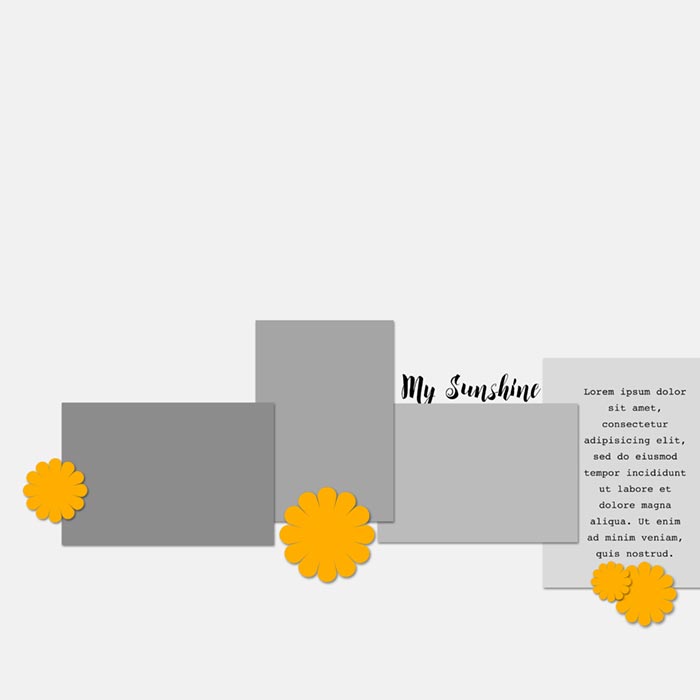
If you place a title with uneven descender letters above a straight line in such a way that you can see the entire title, is the amount of space below the title a problem?
Not necessarily. Use your own judgment for how much space constitutes trapped space. In my opinion, this amount of space, though maybe not “ideal,” would be fine.
If you can’t decide, or if the space bothers you, either change the font or fill the space as I’ve done here with some paint splatter. (You can use other kinds of elements as well.)
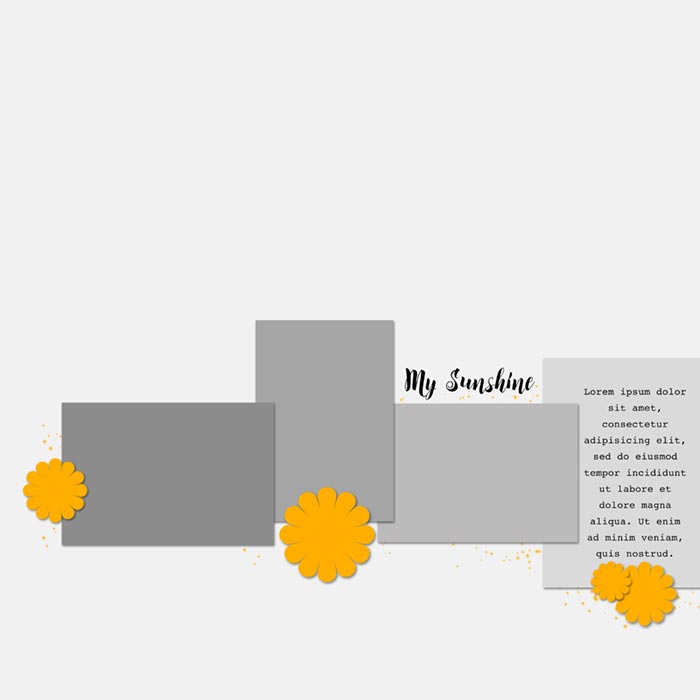
You can resize objects surrounding a space to eliminate trapped space.
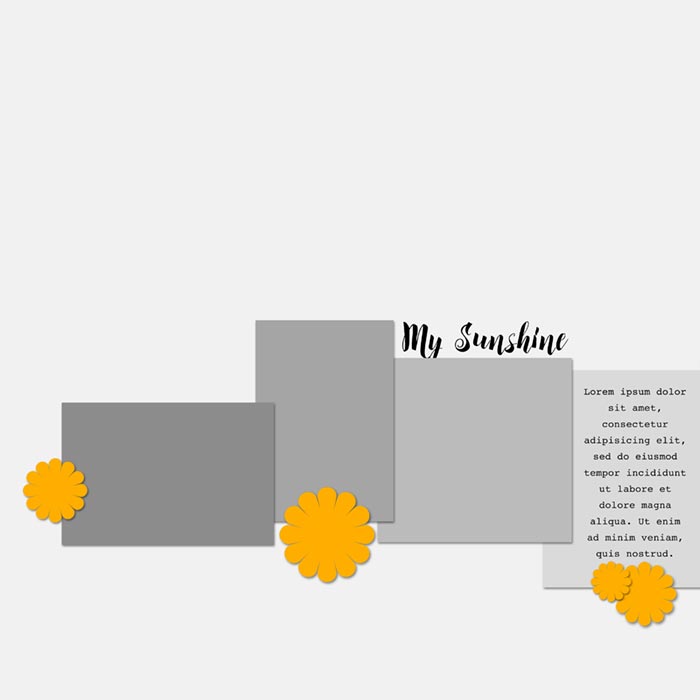
You can move the object to a different location on your page. This font has ascender letters that cause a bit of space between the title and the photo, but the small amount of space created is negligible.

Changing the font, however, removes all doubt.
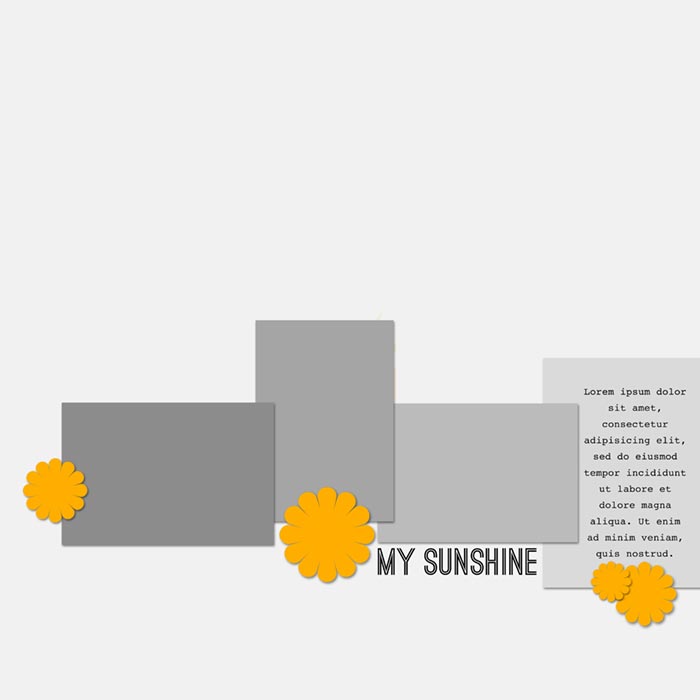
SEE MY FINAL SOLUTION
Here’s what I did:
- I decided to use a font in all caps to avoid ascending and descending letters.
- I resized the word “SUNSHINE” to fit the space above the photo.
- I changed the title slightly and added a second line that caused the title to have a pleasing overall shape.
When you look at this page everything feels connected, and there’s no trapped space to distract your attention.
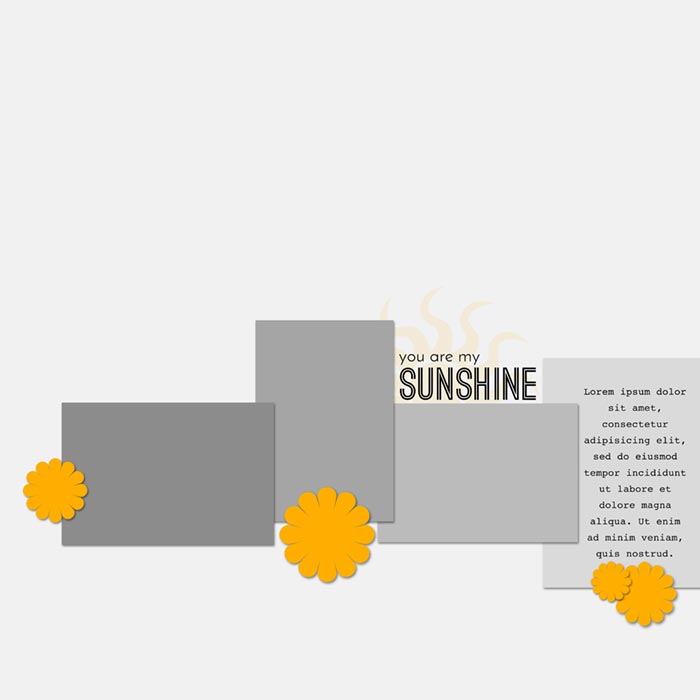

Conclusion
Trapped space is one of the things you should look for when you finish your page and do your final check. As you’ve seen in these examples, there are plenty of easy ways to fix trapped space, so don’t put up with it stealing attention on your pages!
Brought to you by Linda Sattgast
Credits
Demo Templates from Design Beautiful Pages
Fonts: Courier, Caleigh, Valley, Brusello, Ostrich Sans, and Afta Sans